Do you want to know how to edit videos downloaded from Youtube? Youtube videos are FLV formats, and most video editing software can’t support it.
Good news for those who are looking for a great Video Editor without worrying about the file formats.
Here let me introoduce for you:
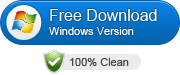
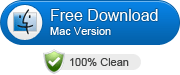
1. Click Import or Media tab to locate the YouTube videos. All the added files will be listed in the video library. you can import any videos and audios you like.
This YouTube Video Editor provides two professional editing panels Timeline and Editing Box to fully meet your different editing requirement.
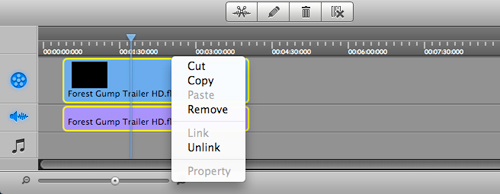
a. Split Video
With this function you can easily split one canon video to several video clips. Choose the video which you want to split and click the “Split” button. Then the clip will be split into 2 video clips. Repeat the operation if you want to split into more video clips. More details on how to split a video.
b. Merge Video
With “Merge” function of Video Editor, you can combine several canon video clips to a large one. You just need to drag the video to one you want to merge. There is also “Remove Gaps” function; you can easily remove the gaps among the video/audio on timeline.
c. Adjust Video and Audio Effect
Double click the video on timeline, or click the edit button, you will see the Edit interface, Video Editor Tool offers you “effect”.
d. Add Transition Effect
Click the transition button, you will switch to the transition interface, then you can set the video transition effect, you can choose the use between 2 video, also can apply the effect to all videos.
a. you can convert FLV videos to AVI, MP4, WMV, MKV, MOV, etc. any formats
b. you can transfer edited video to iPhone, iPod, iPad, PSP etc.
c. you also can upload edited video to Youtube directly for sharing.

It’s definitely up to you on how to save your edited creation. Of course, besides the above mentioned saving options, you can also choose to burn the edited YouTube video to DVD for permanent collection.



Comments
No Comments Exist
Be the first, drop a comment!